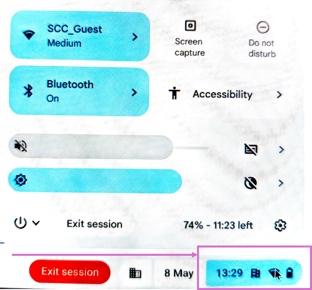At the bottom right of the Chromebook home screen, you can see the time, battery level and internet connection. If you select that option, a menu with a few options will appear:
- Shut down your device
- Lock device
- Chromebook settings
- Status of your internet connection
- Turn on/off Bluetooth and settings
- Accessibility options for the Chromebook (see below).
- Turn on/off Do not Disturb (great when you are in meetings)
- Screen capture
- Turn on/off, Night mode
- Status of your device’s volume
- Status of your screen’s brightness